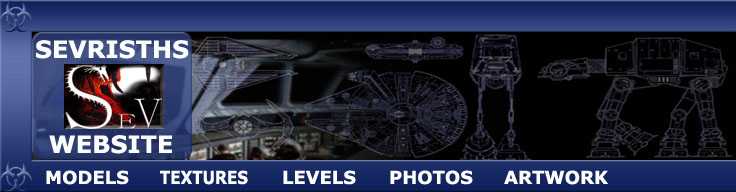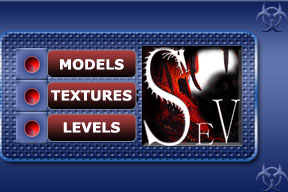Now we will get to see the uvw map,click "edit"under the parameters
tab and a new window will open up, this is the window that we will use to manipulate
your uvw map.
Now
comes the bit that may seem hard,but it isn't, click on the image to the left and follow what you see, to get all of the faces laid out flat select the whole object and then "mapping" in th edit window (se image) choose flatten and it all gets laid out for you, you can choose to leave it this way and go strait to texturing from here, but i like to arange the maps so the most vivible parts of the model have the most detail. |